Favorites & Tagging
Users will write a lot of queries and dashboards! Favorites and Tagging are here to make finding them easy as your collection of queries and dashboards grows from a few hundred to a few thousand.

1. Favorites
You can favorite a dashboard or query by clicking the star to the left of its title anywhere in the application. The star will turn yellow to indicate success. Your favorites are displayed at several places in the application. They appear on the homepage, in the navbar dropdown menus and as filters in the query or dashboard list views.

2. Tagging
You can tag queries and queries by subject matter, location, user or any parameter that is meaningful to your organization. Tags are added from the query editor or the dashboard editor. Hover your mouse on the query or dashboard title and an +Add Tag button will appear. In the modal that appears you can select as many tags as you need. The modal will suggest previously-used tags as you type. Hit Save when you’re finished or Esc to abort tagging.
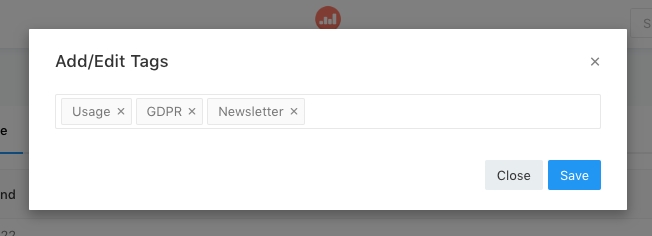
Your tags will appear on the Dashboard and Query list views on the righthand side. You can filter the by tag by cliking on the desire tag on the tag section. Click a second time to remove the filter. Shift + Click to select multiple filters

Last updated
Was this helpful?